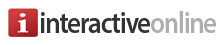Exporting databases and tables with phpMyAdmin
This video assumes you've already logged in to phpMyAdmin.
Now let's learn how to export databases and tables.
First, select the database you want to export...
... then click the Export tab.
If you want to export the entire database including all tables within, leave the Quick export method selected.
In this case we want to export the database in SQL format so we can easily import it later. This is a good way to back up your database.
When ready, click the Go button.
A complete copy of your database will be downloaded to your computer.
If you want more options before exporting, click the Custom export method.
Here we can select which tables to include...
... and we can rename our exported file .
There are many other options we could choose, but in most cases we'll just want to keep the defaults.
When ready, click Go.
That's it! A copy of your database will be downloaded to your computer, as per the options you chose.
This is the end of the tutorial. You now know how to export databases and tables with phpMyAdmin.