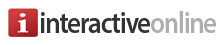Disable or enable demo mode in WHM
This demo assumes you've already logged in to WebHost Manager (WHM).
You have ability to turn any account in your WHM into a demo account. A demo account is commonly used as a sales tool, as it allows potential customers to login to cPanel and browse around, but restricts the user's ability to alter files or folders.
Click the account functions link.
Click the manage demo mode link.
Select demo123.com as the account we want to convert into a demo account.
Click modify.
We can see here that demo mode is currently disabled for this account.
Click the enable button.
That's it! Demo mode has been enabled, meaning that when a user logs in to this account's cPanel, certain functions will be disabled.
Click manage demo mode again.
Select demo123.com again.
Click modify.
Then click disable.
Demo mode has been turned off and the account is once again fully functional.
This is the end of the tutorial. You now know how to setup a demo account, so you can allow your customers access to a seemingly fully functional cPanel but that won't allow them to alter any files.