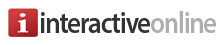How to create folders in Windows 10 Mail
This video assumes you already have an existing email account, and it's configured in Windows Mail.
Now let's learn how to create folders for organizing our messages.
First, choose the mail account for which you want to add a folder, then click More.
Click the plus icon next to All Folders.
Type a name for the folder, then press Enter.
That's it! The new folder has been created.
If you want the folder in a different location, simply drag it to where you want it.
This is the end of the tutorial. You now know how to create folders in Windows Mail.